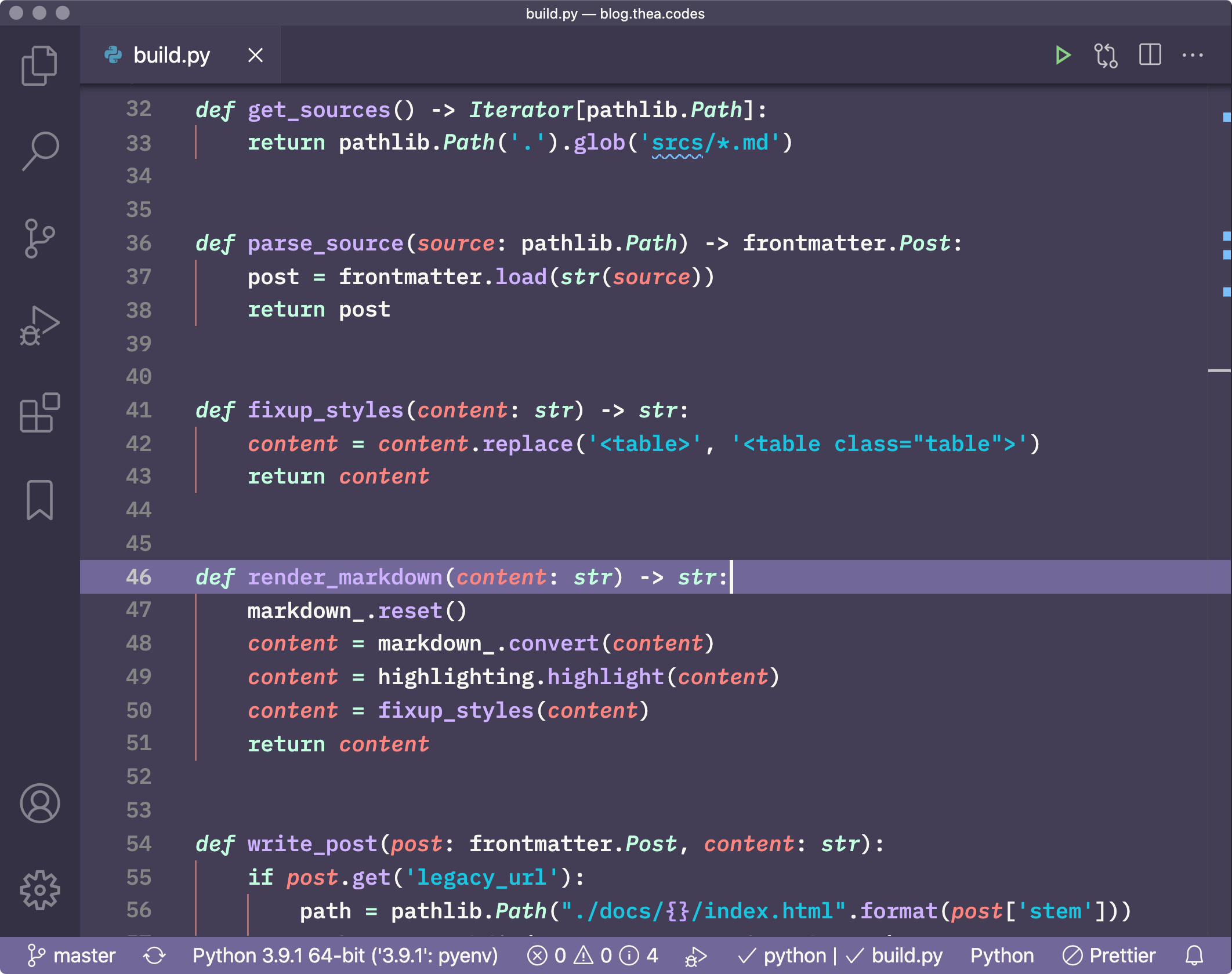Witch Hazel
A dark & feminine color scheme for Sublime, VS Code, JetBrains, Pygments, Atom, and Vim.
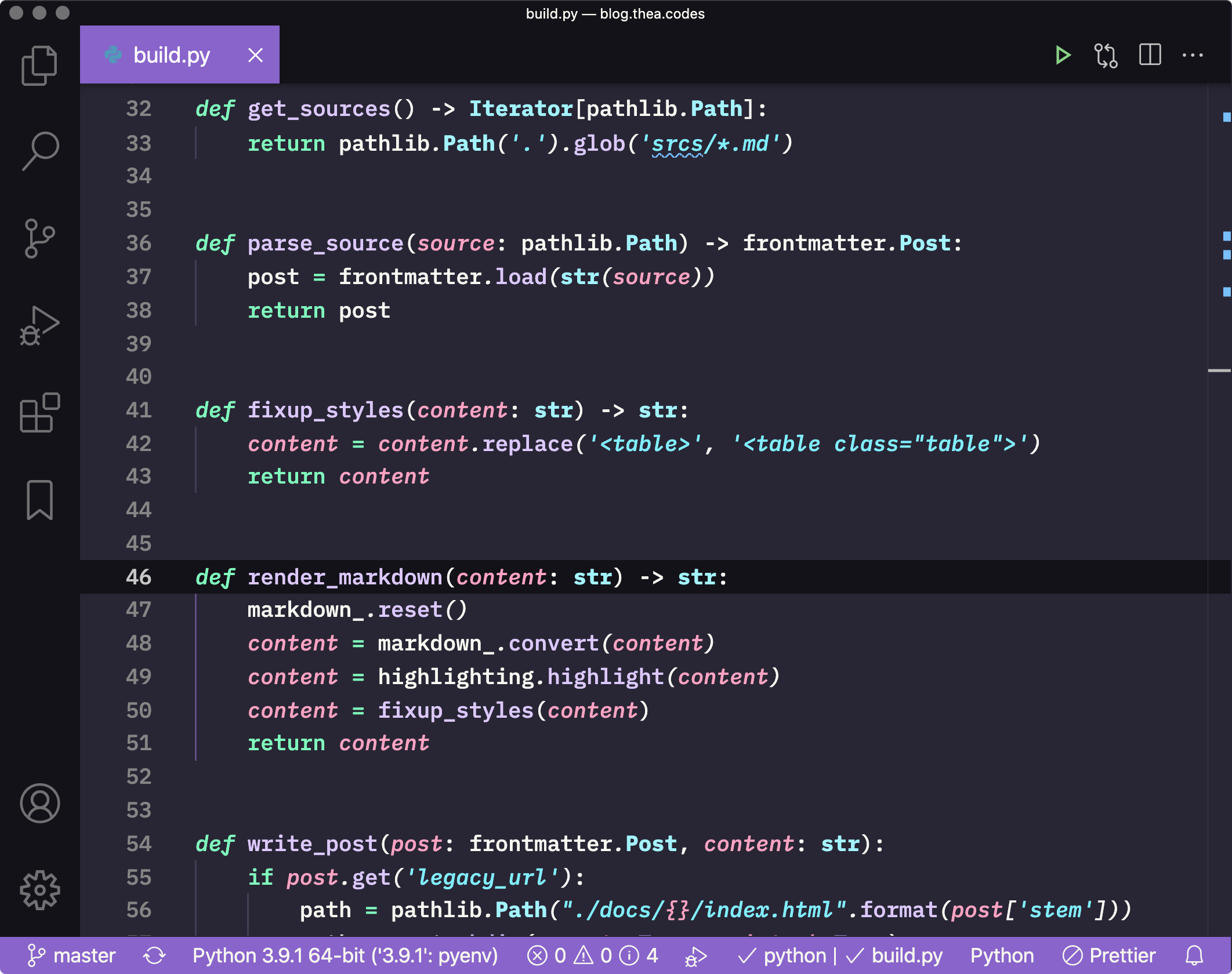
Made with ♥ by Stargirl Flowers.
VS Code installation
- Go to
View -> Extensions. - Search for
Witch Hazeland clickInstall. - Pick
Witch Hazel HypercolororWitch HazelusingPreferences -> Color Theme.
Sublime Text installation
With Package Control:- Open the command palette using
ctrl+shift+p(Windows & Linux) orcmd+shift+p(macOS). - Choose
Package Control: Install Packagefrom the command palette. - Search for
Witch Hazeland install it. - Pick
Witch HazelusingPreferences -> Color Scheme.
- Download the theme: Classic, Hypercolor.
- Open the packages directory using
Preferences -> Browse Packages.... - Copy the theme file into your packages directory.
- Pick
Witch HazelusingPreferences -> Color Scheme.
JetBrains installation
This includes PyCharm, IntelliJ, CLion, etc.- Download the theme.
- Go to
Preferences -> Editor -> Color Scheme. - Click the
gearicon and chooseImport Scheme. - Navigate to the downloaded theme file.
Pygments & Sphinx installation
- Install using
pip install witchhazel. - Open your docs
conf.py. - Set
pygments_style = "witchhazel.WitchHazelStyle".
Atom installation
- Download the theme.
- Locate the Atom packages directory (listed at the top of
Settings -> Install). - Unzip the theme folder into the Atom packages directory.
- Pick
Witch HazelusingSettings -> Themes -> Syntax Theme.
Vim and Neovim installation
Note for either vim or neovim thetermguicolors global option should be true
With vim-plug:
- Add the vimscript command
Plug 'theacodes/witchhazel'alongside your other plugins betweenplug#begin()andplug#end() - Source the modified file and run the vimscript command
PlugInstall - Add the vimscript command
colorscheme witchhazelto your.vimrcorinit.vim - Restart
vimor run the vimscript commandcolorscheme witchhazel
- Add the table
use { "theacodes/witchhazel" }to thepacker.startupcall - Source the modified file and run the vimscript command
PackerSync - Add
vim.cmd "colorscheme witchhazel"to yourinit.lua - Restart
nvimor run the vimscript commandcolorscheme witchhazel
- Download the theme: Classic, Hypercolor.
- Copy the file to the colors directory (default
$HOME/.vim/colors/for Vim,$HOME/.config/nvim/colors/for Neovim) - Add the vimscript command
colorscheme witchhazelto your.vimrcorinit.vim - Restart
vimor run the vimscript commandcolorscheme witchhazel
If your editor supports tmTheme files, then you can download the theme and install it: Classic, Hypercolor
If not, you can port it! Let us know if you need any help and send a pull request.
This theme was created using this editor and is inspired by the amazing FairyFloss theme. Demo files courtesy of Night Owl. It's hosted on GitHub and contributions are welcome!